Modifying Distribution Lists
This topic describes how to modify a distribution list.
- On the ShipExec Management Studio home page, click Companies.
- From the Companies page, do one of the following:
- To modify a distribution list at the company level, click the
 icon for the company whose distribution list you want to modify.
icon for the company whose distribution list you want to modify.
- To modify a distribution list at the site level, click the
 icon for the company, then click the Sites tab, and then click the
icon for the company, then click the Sites tab, and then click the  icon for the site for which you want to modify a distribution list.
icon for the site for which you want to modify a distribution list.
- To modify a distribution list at the company level, click the
- Click the Address Books tab and select Distribution List. The Distribution List page displays.
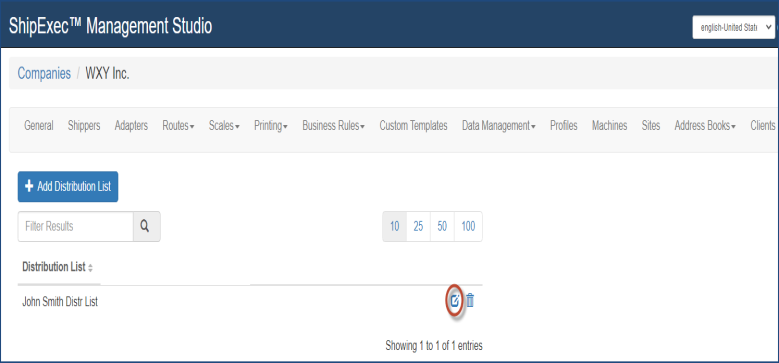
- Click the
 icon for the distribution list you want to modify. The Distribution List Address Book page displays.
icon for the distribution list you want to modify. The Distribution List Address Book page displays.
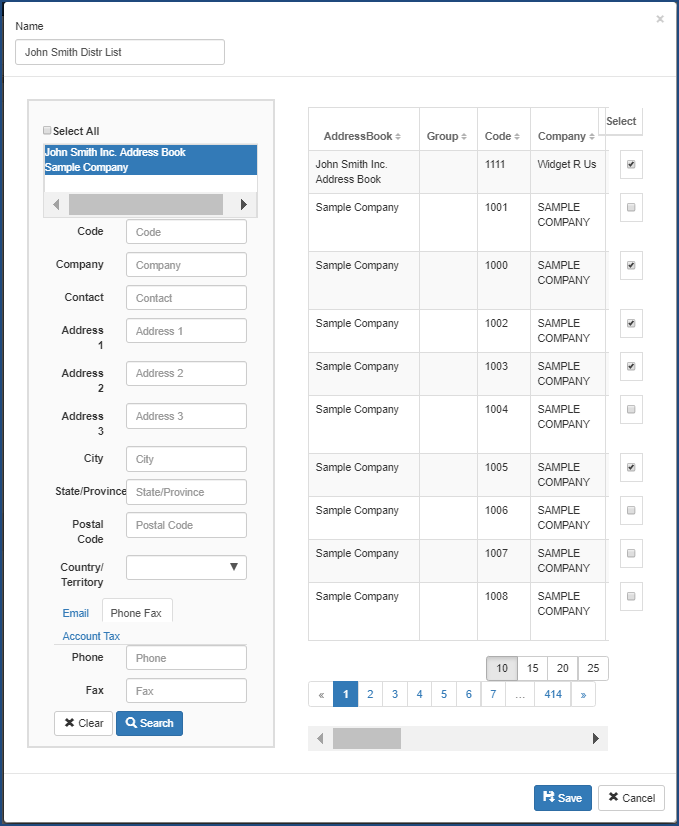
- Either click the Select All check box to select all address books or hold down your CTRL key and select your preferred address books.
- Click Search. Management Studio displays all the addresses in the selected address books.
- Select the check boxes for the addresses you want included or excluded from the distribution list.
- Click Save.
Note: The Distribution List name will be visible to users.
Related Topics